Table of contents
Can You Print Recipe Cards in a Printer?
Printing recipe cards can be a convenient and creative way to organize your favorite dishes, share recipes with friends, or create a customized recipe collection. But if you’re wondering, “Can you print recipe cards in a printer?”—the answer is absolutely yes! With the right setup, materials, and techniques, you can easily print high-quality recipe cards at home or through a professional printing service.
This guide will walk you through everything you need to know to successfully print recipe cards using a standard home printer or office printer.
Choosing the Right Size and Format
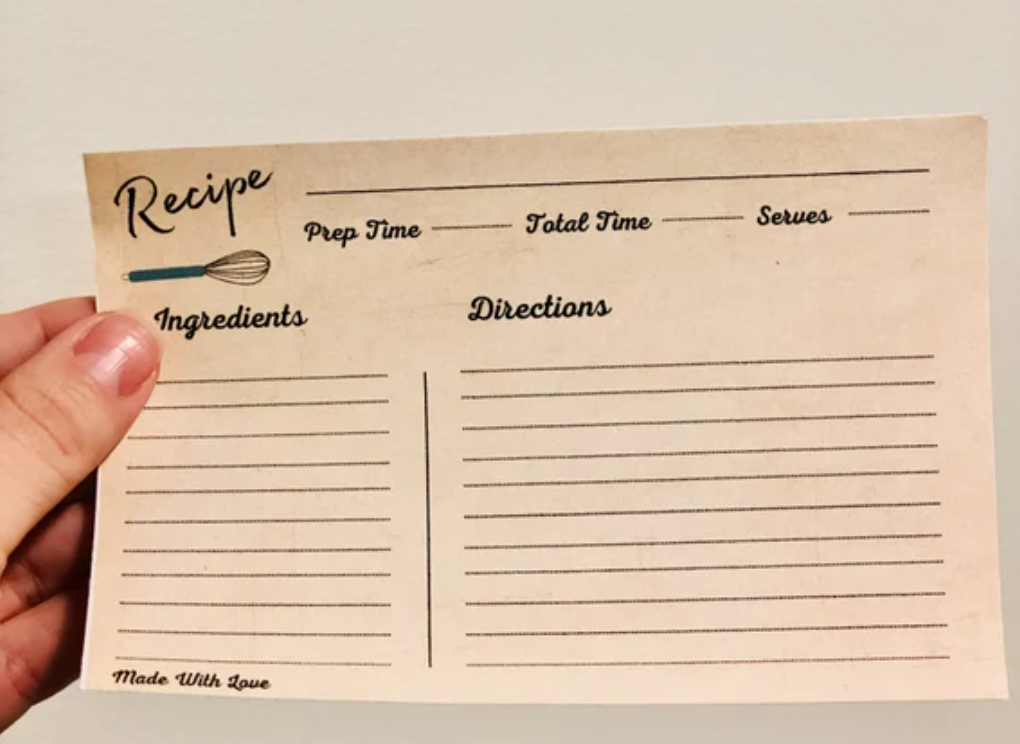
Before printing your recipe cards, you’ll need to decide on the size and format that works best for your needs. The most common sizes for printed recipe cards are:
- 3×5 inches: A compact size that’s ideal for simple, straightforward recipes with minimal text.
- 4×6 inches: The most popular size, providing enough room for most recipes while still fitting easily in a recipe box.
- 5×7 inches: A larger size, perfect for more detailed recipes that require extra space for ingredients and instructions.
These dimensions are easy to set up and print using most standard printers. The size you choose will depend on how much information you need to include and how you plan to store your cards. For example, if you’re using a recipe card box, make sure your cards fit the dimensions of the box.
For more ideas on choosing the best size for your recipe cards, visit our recipe card size guide.
Steps to Print Recipe Cards at Home
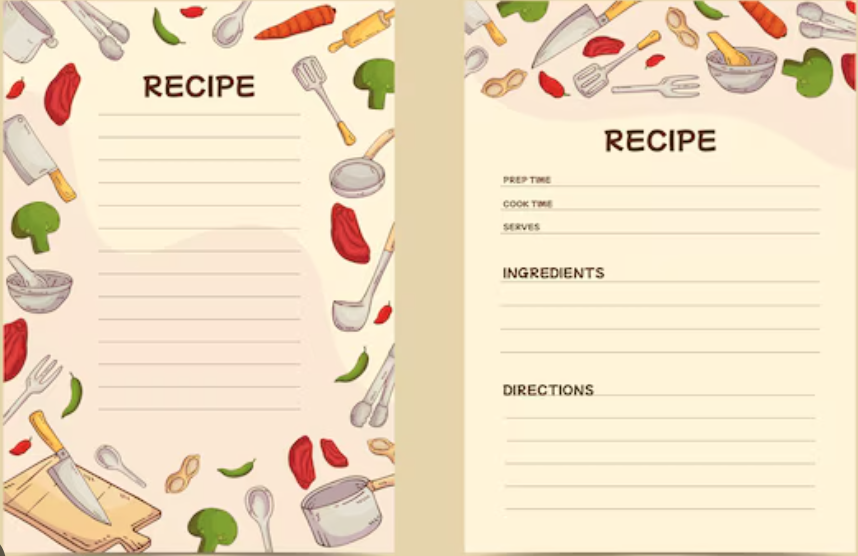
Printing your recipe cards at home is easy and can be done using basic tools like your home printer, design software, and good-quality paper. Here are the steps to get you started:
Step 1: Set Up the Recipe Card Design
The first step to printing recipe cards is setting up the design. You can use software like Microsoft Word, Canva, or Adobe InDesign to create your cards. These tools allow you to customize your cards by adding ingredients, cooking instructions, and any personal touches like images or borders.
- Microsoft Word: Word has built-in recipe card templates that are easy to use and customize. Simply choose a template, add your recipe details, and save the file.
- Canva: Canva offers a wide variety of free and customizable recipe card templates. You can create professional-looking designs and download them in PDF or PNG formats for easy printing.
- Adobe InDesign: For more advanced designs, Adobe InDesign gives you full control over the layout and design of your recipe cards.
Check out this guide on creating recipe cards to explore different design tools and templates.
Step 2: Choose the Right Paper
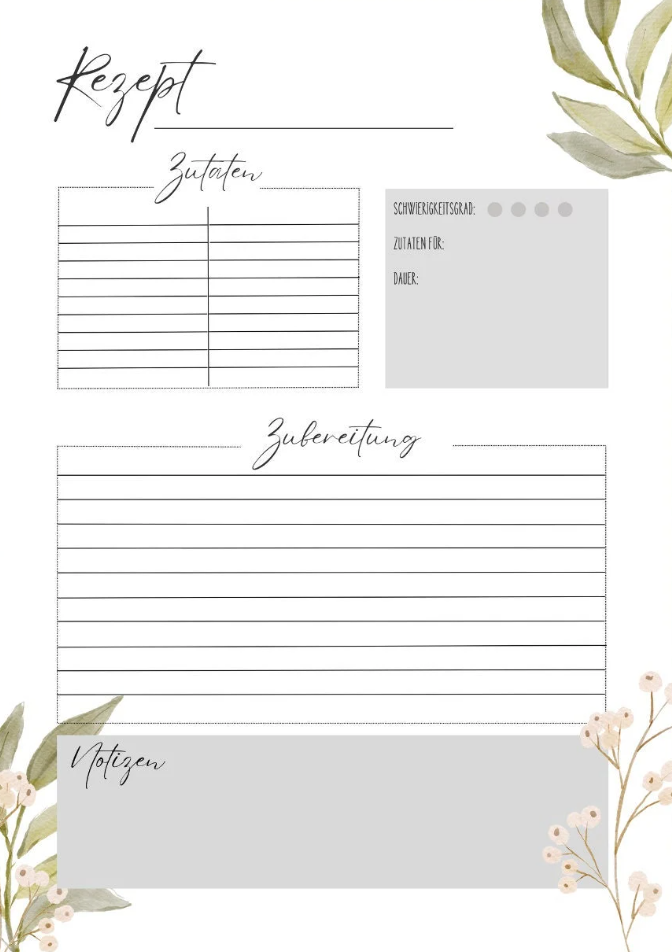
When printing recipe cards, paper quality is crucial. Since recipe cards are often used in the kitchen, they need to be durable enough to withstand spills and frequent handling. Here are a few options to consider:
- Cardstock Paper: Thick cardstock (at least 65 lb) is the best choice for printing recipe cards. It’s sturdy and resistant to bending, making your cards last longer.
- Glossy or Matte Finish: You can choose between a glossy or matte finish for your cards, depending on the look you want. Glossy paper gives the cards a shiny, professional appearance, while matte paper provides a smooth, non-reflective finish.
- Laminated Paper: Laminating your recipe cards can add an extra layer of protection from spills and stains. You can purchase self-laminating sheets or take your cards to a print shop for professional lamination.
Step 3: Adjust Printer Settings
To ensure your recipe cards print correctly, you’ll need to adjust the settings on your printer:
- Paper Size: Set the paper size to match the size of your recipe cards. Most printers allow you to input custom sizes, such as 4×6 inches or 5×7 inches.
- Print Quality: Choose the highest quality setting to ensure your cards come out looking sharp and professional. Select “High Quality” or “Best” in your printer’s settings.
- Color Settings: If your recipe cards contain color images or designs, make sure your printer is set to print in color. You may also want to do a test print on regular paper before using your high-quality cardstock.
Step 4: Print and Cut
Once your printer settings are adjusted, you’re ready to print. Print a test copy to ensure everything looks right, then print your recipe cards on the cardstock paper. After printing, use a paper trimmer or scissors to cut the cards to the desired size.
If you’re printing multiple cards on a single sheet, you can set up your document to fit two or more recipe cards per page. This saves paper and makes the process more efficient.
Can You Print Recipe Cards Professionally?
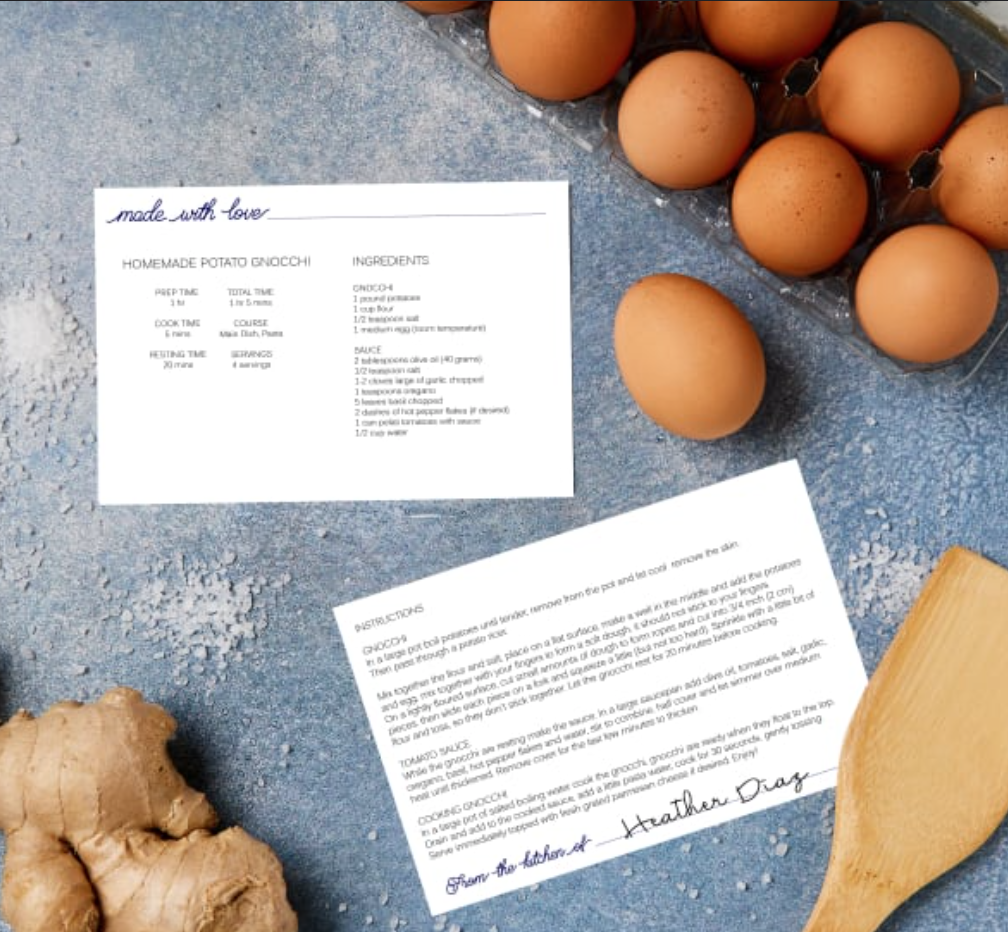
If you don’t have access to a high-quality printer or prefer a more polished finish, you can also have your recipe cards printed professionally. Many local print shops and online services like Vistaprint and Shutterfly offer recipe card printing options.
- Vistaprint: Upload your design, choose your paper type and finish, and have your cards professionally printed and shipped to you.
- Shutterfly: Known for its high-quality photo printing, Shutterfly offers custom recipe card printing that allows you to add images, choose fonts, and personalize your design.
Professional printing services offer advantages like higher print quality, durable materials, and options for mass printing if you need a large number of recipe cards.
Laminating and Protecting Your Recipe Cards
Because recipe cards are often used in busy kitchens, protecting them from spills and stains is important. Laminating is one of the best ways to safeguard your recipe cards. You can laminate them at home using:
- Self-Laminating Sheets: These can be purchased from office supply stores and don’t require a machine. Simply peel the backing off the sheet and press it onto your recipe card.
- Laminating Machine: If you print recipe cards frequently, investing in a laminating machine may be a good option. It provides a professional finish and seals the card entirely, making it resistant to liquids and damage.
- Plastic Sleeves: You can also place your recipe cards in plastic sleeves, especially if you’re storing them in a binder. This protects the cards while still allowing you to remove and replace them as needed.
Printing Multiple Recipe Cards at Once
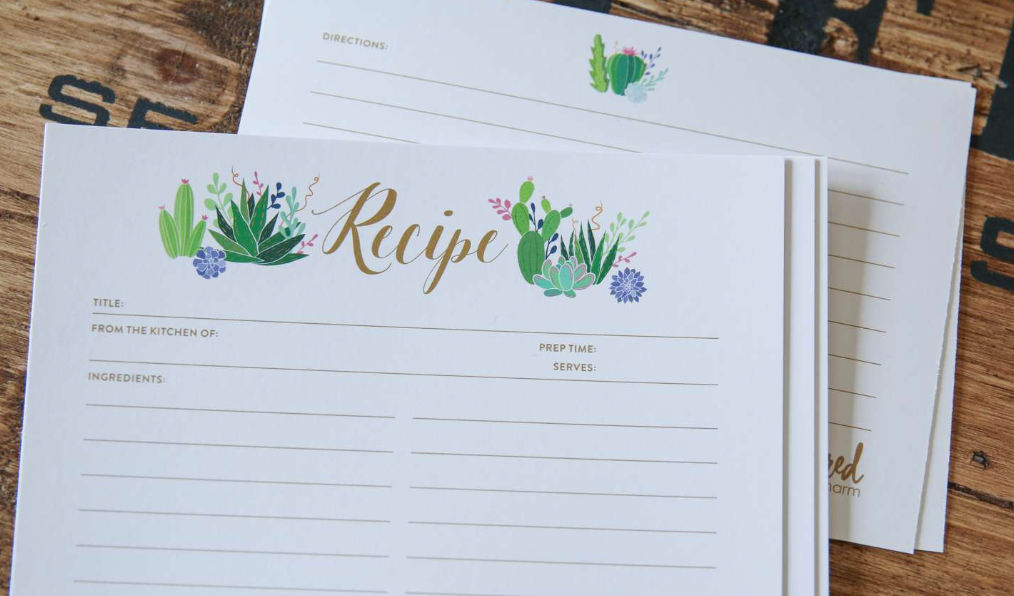
When printing multiple recipe cards on one sheet of paper, it’s important to format your document correctly. Whether you’re using Word, Canva, or another design tool, you can usually adjust the layout to fit more than one card per page. Here’s how:
- Create a Multi-Card Layout: In your design software, set up a page layout that fits two or more recipe cards on a single sheet of paper. Make sure the dimensions are correct and that there’s enough space between the cards for cutting.
- Print the Layout: Once you’ve set up the layout, print a test copy to ensure that the spacing and sizing are correct. If everything looks good, proceed to print on your cardstock.
- Cut the Cards: After printing, use a paper trimmer or scissors to cut out the individual recipe cards.
This method not only saves paper but also ensures your cards are printed consistently. You can print as many cards as you need, whether you’re preparing a single batch or printing recipe cards for gifts.
For more tips on storing and organizing your recipe cards, visit our recipe organization guide.
FAQs
Q: Can I print recipe cards using a regular home printer?
A: Yes! Most home printers can handle printing recipe cards, especially if you use high-quality cardstock and adjust your printer settings for the correct paper size.
Q: What type of paper should I use for printing recipe cards?
A: It’s best to use thick cardstock (65 lb or higher) for recipe cards. This type of paper is durable, stands up to frequent use, and provides a professional appearance.
Q: Can I print recipe cards with photos on them?
A: Absolutely! If you want to include photos of your finished dishes, you can add them to the card design and print them in full color using your home printer or a professional service.
Q: How can I make my recipe cards last longer?
A: Laminating your recipe cards or placing them in plastic sleeves can protect them from spills, stains, and wear. This is especially useful if you use the cards frequently while cooking.
Q: Is it better to print recipe cards at home or through a professional service?
A: It depends on your needs. Home printing is cost-effective for small batches, while professional services offer higher-quality materials and are better for larger quantities or gifts.
Conclusion:
Printing recipe cards at home is a simple and cost-effective way to create beautiful, functional recipe collections. Whether you’re using 3×5, 4×6, or 5×7 inch cards, the process can be easily customized to suit your needs. By choosing the right paper, adjusting your printer settings, and using the appropriate software, you can print high-quality recipe cards that are durable and professional-looking. For those who want an even more polished finish, professional printing services like Vistaprint or Shutterfly offer a range of customization options.

