Table of contents
- Is There a Recipe Card Template in Word?
- Why Use a Recipe Card Template in Word?
- How to Find a Recipe Card Template in Word
- Customization Tips for Recipe Cards in Word
- How to Print Recipe Cards from Word
- Other Sources for Recipe Card Templates
- Creating Recipe Cards from Scratch in Word
- FAQs About Recipe Card Templates in Word
- Conclusion:
Is There a Recipe Card Template in Word?
Creating custom recipe cards is a fantastic way to organize and share your favorite recipes, and Microsoft Word provides an easy way to do this with built-in templates. If you’re wondering whether there is a recipe card template in Word, the answer is yes! Microsoft Word offers a variety of templates, including ones specifically for recipe cards, that you can easily customize and print.
Why Use a Recipe Card Template in Word?
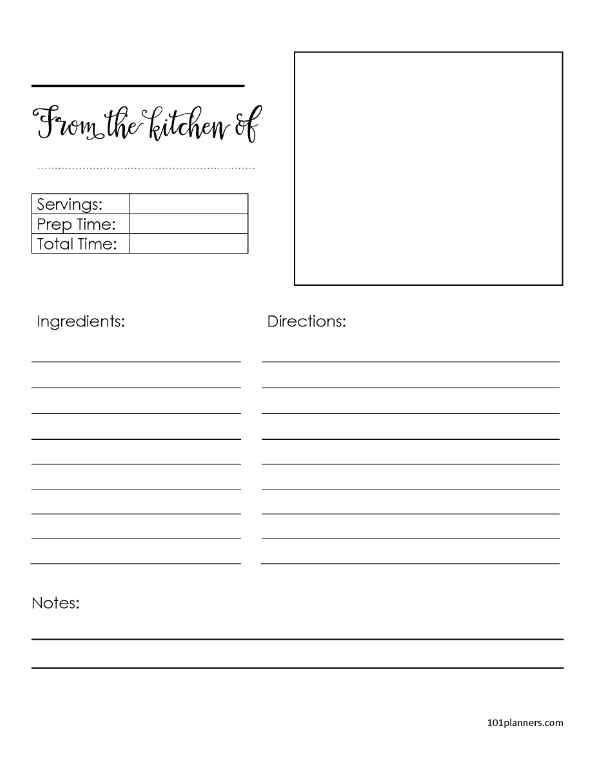
Using a recipe card template in Word offers several benefits:
- Convenience: Word’s built-in templates are easily accessible and ready to use. You don’t need advanced design skills to create professional-looking recipe cards.
- Customization: You can personalize the template by changing the font, color, and layout to suit your style or match your kitchen décor.
- Ease of Sharing: Once you’ve created your recipe cards, you can easily share them digitally via email or print them out for use in your kitchen or as gifts.
Additionally, recipe card templates in Word can save you time. Instead of starting from scratch, you can choose a pre-designed template and focus on adding the recipe details. This can be particularly helpful if you need to create multiple cards quickly for a recipe box or to share with family and friends. Word’s templates also ensure your recipe cards are formatted consistently, making them look clean and professional.
Check out this guide on customizing recipe cards to add a personal touch to your creations.
How to Find a Recipe Card Template in Word
Microsoft Word comes pre-installed with several templates, including options for recipe cards. Here’s a step-by-step guide on how to find and use them:
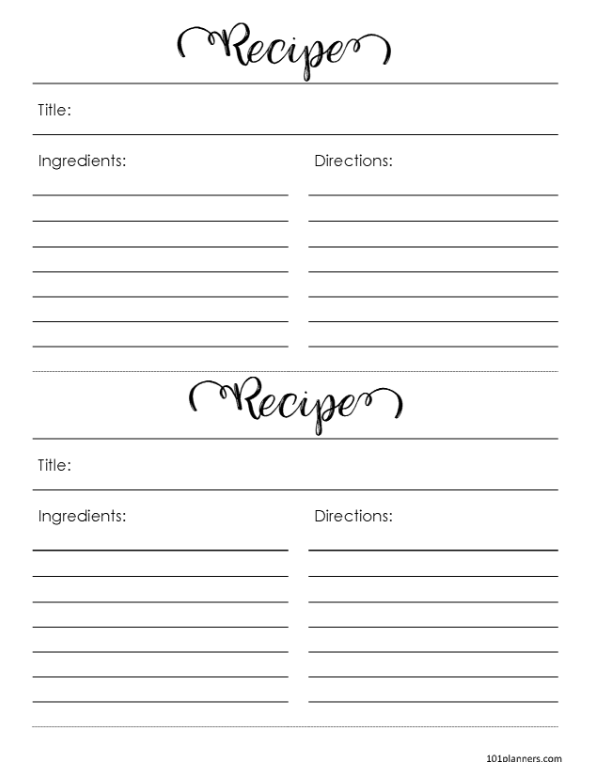
- Open Microsoft Word: Start by opening the Word application on your computer.
- Search for Templates: In the “File” menu, click “New.” You’ll see a variety of template categories. In the search bar, type “recipe card” and hit “Enter.”
- Choose a Template: Word will display a selection of recipe card templates. Browse through the options and choose the one that best suits your needs.
- Customize the Template: Once you’ve selected your template, you can edit it by changing the text, colors, and fonts. Add your recipe title, ingredients, and cooking instructions.
- Save and Print: After customizing your recipe card, save the document and print it out on cardstock paper for durability.
Word offers templates in various sizes, most commonly 4×6 inches and 5×7 inches. These sizes fit standard recipe boxes, making it easy to organize and store your cards. If you’re planning to create an entire collection of recipe cards, Word allows you to save the template for future use, ensuring that all your cards follow the same format.
Customization Tips for Recipe Cards in Word
One of the best features of using Word’s recipe card templates is the ability to personalize them. Here are some tips to make your recipe cards unique:
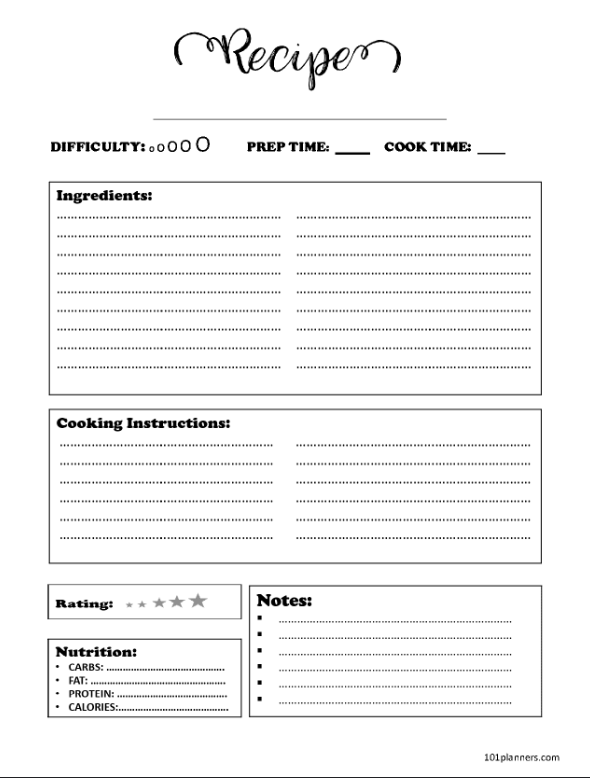
- Add Images: Consider adding a photo of the finished dish to the recipe card. You can easily insert an image into the Word template by going to the “Insert” tab and selecting “Picture.”
- Play with Fonts: Choose fonts that reflect the style of the recipe. For example, a classic serif font might work well for traditional recipes, while a modern sans-serif font could give a sleek look to contemporary dishes.
- Color Schemes: Customize the color scheme of your recipe cards to match your kitchen or personal preferences. Use Word’s formatting tools to change the background color, text color, or add decorative borders.
If you’re making the recipe cards as gifts, adding a personal touch like handwritten notes or illustrations can make the card feel more meaningful. You can also use Word’s design tools to create custom borders, icons, or flourishes that reflect your culinary style. For instance, if you’re creating recipe cards for holiday dishes, you might add seasonal colors or themed decorations, such as snowflakes for winter or flowers for spring.
For more tips on how to personalize your recipe cards, visit our recipe card customization guide.
How to Print Recipe Cards from Word
Once your recipe card is ready, printing is the final step. Here’s how to ensure your cards come out looking professional:
- Use High-Quality Paper: Choose thick cardstock paper for printing your recipe cards. This will make them more durable and able to withstand kitchen use.
- Set the Correct Paper Size: Make sure to set the paper size in Word according to your chosen recipe card dimensions (e.g., 4×6 inches). Go to the “Layout” tab and click “Size” to adjust the paper size.
- Print Multiple Cards Per Page: If you’re printing multiple recipe cards, you can fit more than one card on a single sheet of paper. Use the “Layout” options in Word to set up multiple cards per page.
- Cut and Store: After printing, cut out the recipe cards and store them in a recipe box or binder. Laminating the cards is also a great way to protect them from spills and stains.
Many users prefer laminating their recipe cards to enhance durability. Laminating prevents damage from water, oil, or other kitchen spills, ensuring the cards last for years. Another option is to place the printed cards in plastic sleeves, which allows for easy flipping through the cards without causing wear and tear.
Other Sources for Recipe Card Templates
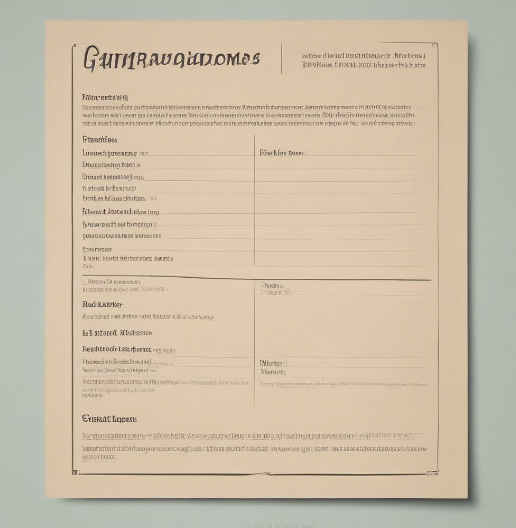
While Word provides some great templates, there are other places where you can find downloadable and printable recipe card templates that work with Word:
- Canva: Canva offers a variety of recipe card templates that you can download and edit in Word. You can start with a basic design and customize it to your taste.
- Etsy: Many sellers on Etsy offer customizable recipe card templates that you can purchase, download, and personalize in Word. This is a great option if you’re looking for more unique or themed designs.
- Pinterest: Pinterest is full of design inspiration, with many recipe card templates that link to free downloads compatible with Word.
These external sources provide a wealth of design options that can elevate your recipe cards. Whether you prefer a vintage aesthetic, modern minimalist designs, or something quirky, you’re bound to find a template that fits your style.
Creating Recipe Cards from Scratch in Word
If you don’t find a template that meets your needs, you can create your recipe cards from scratch using Word. Here’s a simple process to follow:
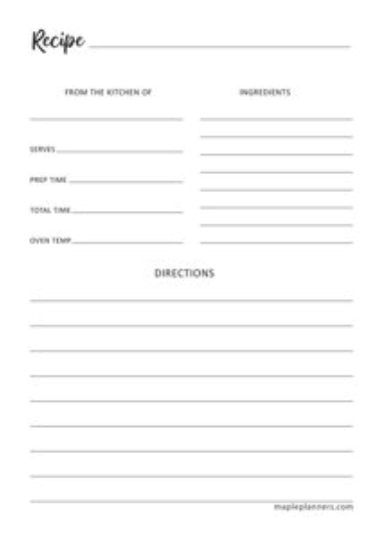
- Set Up the Document: Open a new document and set the paper size to match your preferred recipe card dimensions (e.g., 4×6 inches). You can do this in the “Layout” tab under “Size.”
- Insert Text Boxes: Use text boxes to define areas for the recipe title, ingredients, and instructions. Text boxes allow you to move and resize elements easily, giving you control over the layout.
- Add Design Elements: Customize the card with borders, colors, and images. You can use the “Insert” tab to add icons or other decorative elements to enhance the visual appeal of your recipe card.
- Save as a Template: Once you’ve created your recipe card, save it as a template so you can reuse it for future recipes. Simply go to “File,” then “Save As,” and select “Word Template” from the dropdown menu.
Creating recipe cards from scratch is ideal if you want complete control over the design or need to accommodate non-standard sizes or special features, such as foldable recipe cards or cards with multiple sections.
For additional design ideas and customization tips, visit our guide on creating recipe cards.
FAQs About Recipe Card Templates in Word
Q: Can I create a recipe card from scratch in Word?
A: Yes, if you don’t find a template you like, you can create your own from scratch. Start with a blank document, set the page size (e.g., 4×6), and use text boxes to add recipe details.
Q: Is it possible to add photos to the recipe cards in Word?
A: Absolutely! Word allows you to easily insert images, such as photos of the finished dish, by using the “Insert” tab and selecting “Pictures.”
Q: What’s the best size for recipe cards in Word?
A: The most common size for recipe cards is 4×6 inches, which fits in standard recipe boxes. If you need more space for complex recipes, consider using 5×7 inches.
Q: Can I share recipe cards created in Word digitally?
A: Yes, once you’ve created your recipe cards, you can save them as PDFs and share them via email or cloud storage services like Google Drive.
Q: Where can I find additional recipe card templates for Word?
A: Besides Word’s built-in templates, you can find additional options on platforms like Canva, Etsy, and Pinterest, which offer downloadable templates compatible with Word.
Conclusion:
Microsoft Word offers an easy and accessible way to create custom recipe cards using its built-in templates. Whether you’re organizing your favorite family recipes or creating personalized cards for gifts, Word’s templates can be customized to match your style. With the ability to adjust the size, design, and even add photos, you can create recipe cards that are both functional and visually appealing. After customizing, printing, and storing your cards, you’ll have a professional-looking collection that enhances your cooking experience and keeps your recipes organized for years to come.

